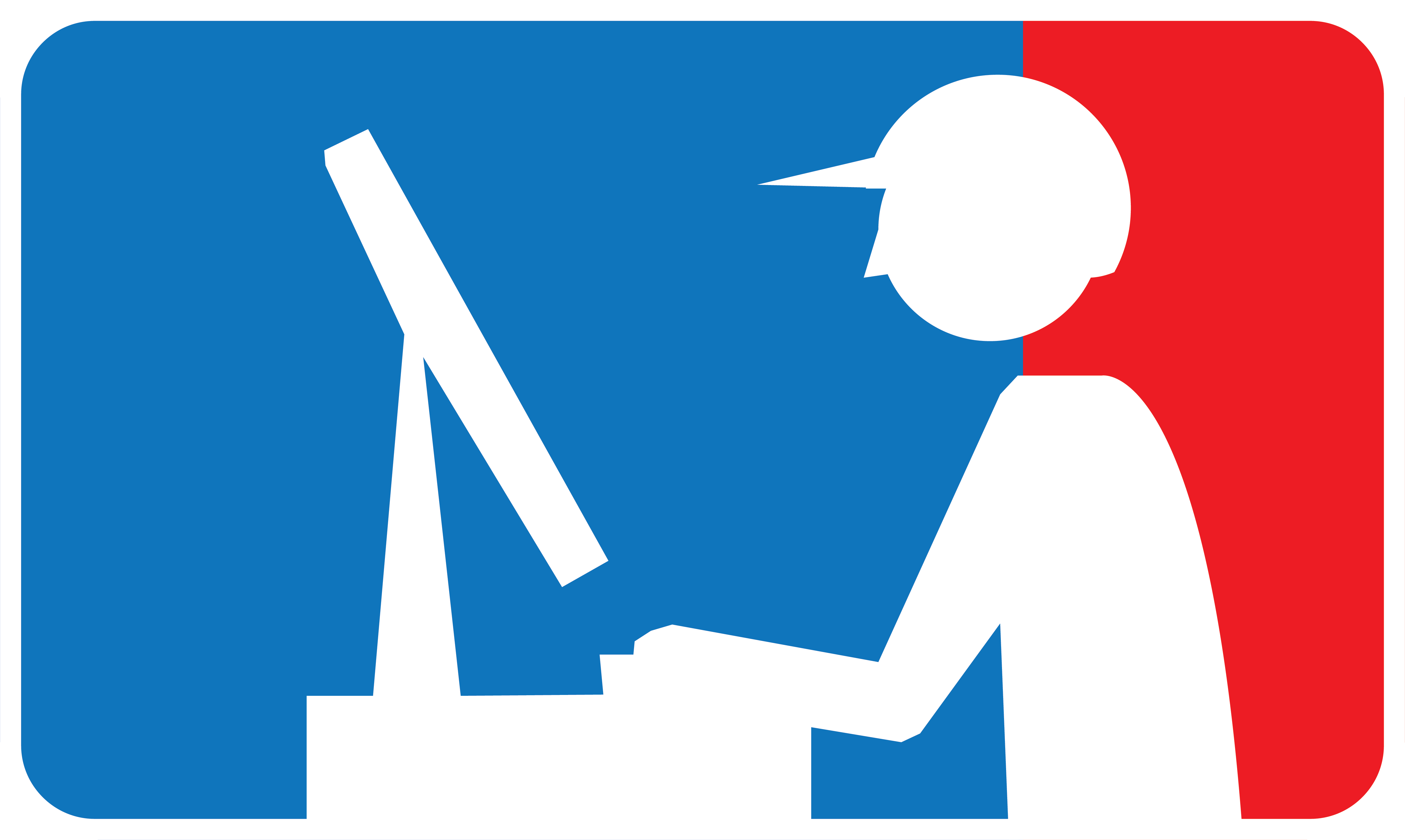Cades New User Training
July 8, 2021
CADES hosted a training for new users on July 8th. We covered best practices for using the file system, using and requesting software, transferring data, and using the SLURM scheduler. There was a hands-on part of the training that is setup so you can do it on your own even if you missed this event.
Presentations
To learn how to use CADES if you missed the training:
- Review the Slides
- Follow the steps in the “Cades Training- Access Preparation” below to gain access to the Birthright condo, a cluster that is freely available for all ORNL researchers, interns, and students.
- Login to CADES: ssh [email protected]
- From there clone the Hands on exercises repo: git clone https://code.ornl.gov/h7n/cades-training.git
Cades Training- Access Preparation
Note: This CADES access will be granted for one year or as long as you are associated with an ORNL researcher as a collaborator, student, or intern. It gives you CADES access far beyond the training.
- Make sure you can sign in to globus.org Here are the instructions for signing into Globus for both ORNL Staff and non-staff:https://docs.cades.ornl.gov/#data-transfer-storage/globus-overview/
- Make sure you have CADES Birthright condo access.
- If you are already a CADES user:
- Log in to or-slurm-login and enter: $ id your_user_id.
- If you see “55233(cades-birthright)” listed, you’re good to go.
- If you don’t see it listed:
- Navigate to https://xcams.ornl.gov/xcams/groups/cades-birthright. The preceding link will pre-fill a request for CADES Birthright Cloud and SHPC Condo resources
- Enter your email address (use the ORNL email if available) and click continue
- Review the XCAMS user agreement, and select Agree
- Enter your USER ID (UCAMS ID if you are ORNL Staff; XCAMS ID if you are not ORNL staff)
- Enter your password
- Click Submit to complete the XCAMS request. An activation notice will be dispatched to your email address when your resources are ready for use
- If you have never used CADES before:
- First setup your UserID:
- ORNL STAFF:
- ORNL staff obtain access to CADES through their UCAMS ID by activating it in the XCAMS system.
- To active your UCAMS ID as your XCAMS CADES user ID, visit https://xcams.ornl.gov and click on “I need an account.”
- Then, after accepting the user agreement, look in the tan box on the right of the screen under UCAMS, and click on “activate your XCAMS account” and complete the required steps.
- NON-ORNL STAFF:
- If you are collaborating with ORNL’s staff, create an XCAMS account and ID to use for CADES access.
- To do this visit https://xcams.ornl.gov and click on “I need an account” and complete the required steps.
- You will also need access to the external visitor login nodes, so go to https://xcams.ornl.gov/xcams/groups/cades-misc/ and follow the instructions to request an account.
- This request is reviewed and may take up to five business days for approval. Remote users who are not ORNL Interns and not U.S. citizens, will need an ORNL host to provide them with a Cyber Access PAS from the Visitor’s Center before they can be approved for access to the external login node. ORNL interns who already have a PAS will not need a second one for this.
- ORNL STAFF:
- Next Join the Birthright condo:
- Navigate to https://xcams.ornl.gov/xcams/groups/cades-birthright. The preceding link will pre-fill a request for CADES Birthright Cloud and SHPC Condo resources.
- Enter your email address (use the ORNL email if available) and click continue
- Review the XCAMS user agreement, and select Agree.
- Enter your USER ID (UCAMS ID if you are ORNL Staff; XCAMS ID if you are not ORNL staff).
- Enter your password.
- Click Submit to complete the XCAMS request. An activation notice will be dispatched to your email address when your resources are ready for use.
- First setup your UserID:
Cades Training – Git-repo and Slides
You will want to download the repo and see if you can view the git-repo’s “Challenge problems” and “Readme” in your browser. This will help you follow along.
Repo: https://code.ornl.gov/h7n/cades-training
Slides: https://docs.google.com/presentation/d/1n5icUot0VMDMyibQjDPj6NYsX5c822uqmqtlw6cXn0w/edit?usp=sharing